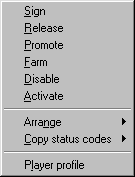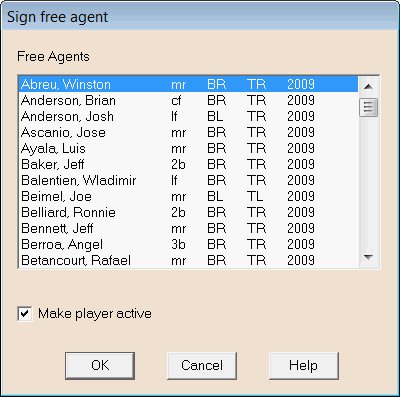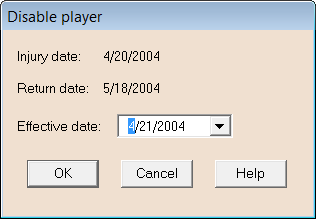Roster management
See the Roster / manager profile
window topic for general information on how to open this window
and use the toolbar buttons.
Team roster display
When the Roster tab is selected, the following page displays the
players on this roster, using color-coding and symbols to indicate
the status of each player:
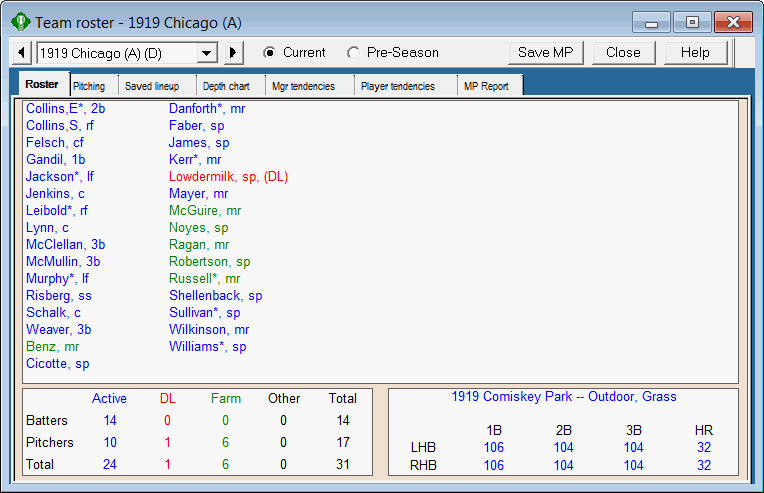
This page shows the names of all players on
the roster. Left-handed batters and left-handed pitchers have an
asterisk (*) added to their names. Switch hitters have a pound sign
(#) added to their names.
Active players are displayed in blue, players on the disabled list
are shown in red, and
players currently on the farm team are shown in green. Players will be
counted in the Other category and shown in black if you are using
real-life transactions and that player is released, waived, or
traded away. In those cases he will appear with the symbol (NOR)
next to his name to indicate that he is not on the roster. If a
player is injured but has not been placed on the disabled list, the
player remains in blue
but has the symbol (INJ)
appended to his name.
You can choose to list the players in any one
of three sort sequences (we'll show you how to change this
below).
The box in the lower-left corner provides a
snapshot to help you decide whether you have the right number of
active batters and pitchers at the moment. Most leagues limit teams
to 25 active players until September 1.
The box in the lower-right corner tells you
which park this team is currently assigned to and provides some
park factors so you know how the park will affect the performance
(and therefore the statistics) of players who play in that
park.
You can double-click on the name of any
player to display a full profile (almost all statistics and
ratings) for that player.
Pre-season and current roster status codes
The distinction between current and pre-season roster status
codes is meaningful only if you are using DMBs real-life transactions
feature and you are using a database that contains a complete set
of real-life transactions. (For a complete listing of season disks
that include real-life transactions, see the Diamond Mind web
site.)
When the real-life transactions system is in use, the season
begins with a certain number of players (usually 25 plus whomever
begins the year on the disabled list) on the active roster. As you
move through the season, DMB automatically adjusts the active
roster to reflect the real-life transactions. When your season is
finished, you may want to use the Restart
command to get ready to play the season again. When the real-life
transactions mode is in effect, the Restart command resets the active roster to include
those who were active on opening day.

When you select the Current button on
the toolbar, all subsequent roster commands affect the current
roster status of the players involved. When you select the
Pre-season button, subsequent roster
commands affect the pre-season status of the players involved. In
other words, those status codes will take effect when you next run
the Restart command to get ready to play
the season again.
When you are setting up for a season, we recommend that you
select the Current button so your roster moves will take effect
immediately. When you are finished activating the players you want
for opening day, use the Copy status
codes command (described below) to save these codes as the
pre-season status codes.
Roster management tools
Most roster management tools are accessed via a popup menu that
displays when you right-click on the name of a player:
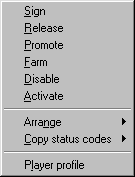
Signing a player
To add a player to this roster from the free agent pool, choose
the Sign command from the popup menu. DMB
displays a window listing all of the available free agents by
name:
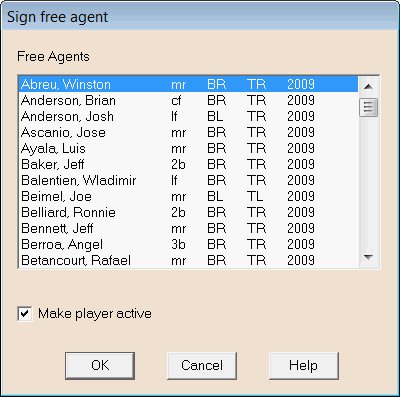
Each player is listed with his full name, primary position,
batting and throwing hand, and the season on which his ratings are
based. To sign a player left-click on his name and click on the
OK button. If the Make
player active box is checked, this player is placed on the
team's active roster; if unchecked, the player goes onto the
reserve roster.
Releasing a player
To release a player into free agency, right-click on that
player's name, then select the Release
command from the popup menu. Before releasing a player, DMB asks
whether you are sure you want to do this.
Promoting a player
To promote a player to the active roster, right-click on that
player's name, then select the Promote
command from the popup menu.
Farming a player
To demote a player to the reserve roster (sending him to the
farm in baseball parlance), right-click on that player's name, then
select the Farm command from the popup
menu.
Placing a player on the disabled list
To place an injured (he MUST be
injured) player on the disabled list, right-click on that player's
name, then select the Disable command
from the popup menu. DMB displays the following window:
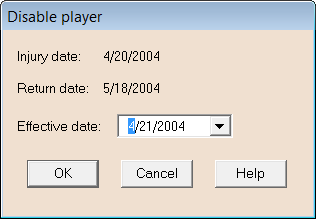
Enter the effective date of the disabled list move and click
OK. The effective date represents the day
after the date of the last game played by the injured player. It is
often the same as the transaction date (listed as "Injury date" in
the above image) but can be earlier if the team waited more than
one day before changing the roster.
If the player's return date wasn't already at least 15 days
later than the effective date, DMB changes the return date to
ensure that the player remains on the disabled list for at least 15
days.
Activating a player from the disabled list
To activate a player from the disabled list, right-click on that
player's name, then select the Activate
command from the popup menu. DMB will not allow you to activate a
player who is still injured or has not spent a minimum of fifteen
days on the disabled list.
Changing the sort order
To change the order in which the players are sorted, right-click
anywhere on the roster box and select the Arrange command from the popup menu.
-
choose Alphabetically to list the players
in strict alphabetical order, with batters and pitchers in one
group
-
choose By
role to list the players in alphabetical
order within role, with batters listed first and pitchers
second
-
choose By primary
position to list the players in
alphabetical order within position
Copying status codes
These commands are useful only if you are using DMBs real-life transactions
feature and you are using a database that contains a complete set
of real-life transactions. See the Pre-season
and current roster status codes section above for some
important background information on these status codes.
Use the Copy status codes>from current to
pre-season to save the current status codes as your
pre-season codes that will be restored the next time you run the
Restart command (assuming the real-life transactions feature is
enabled).
WARNING! Do not
modify the pre-season status codes if you are using a DMB season
disk that already comes with real-life transactions and lineups in
the product. Only modify them if you are entering the real-life
transactions yourself.
Use the Copy status codes>from pre-season
to current to restore the pre-season status codes.
Viewing a player profile
You can view a player profile
by double-clicking on the name of any player or by right-clicking
on a name and choosing the Player profile
command from the popup menu.
|



















































































































































































































































































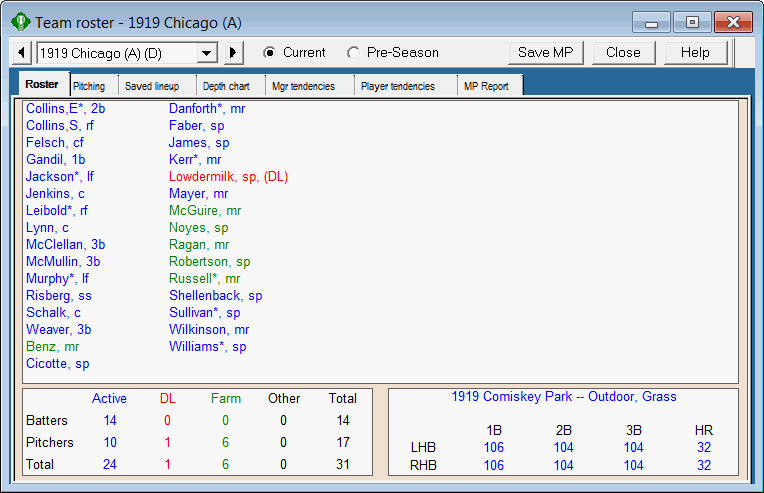
![]()